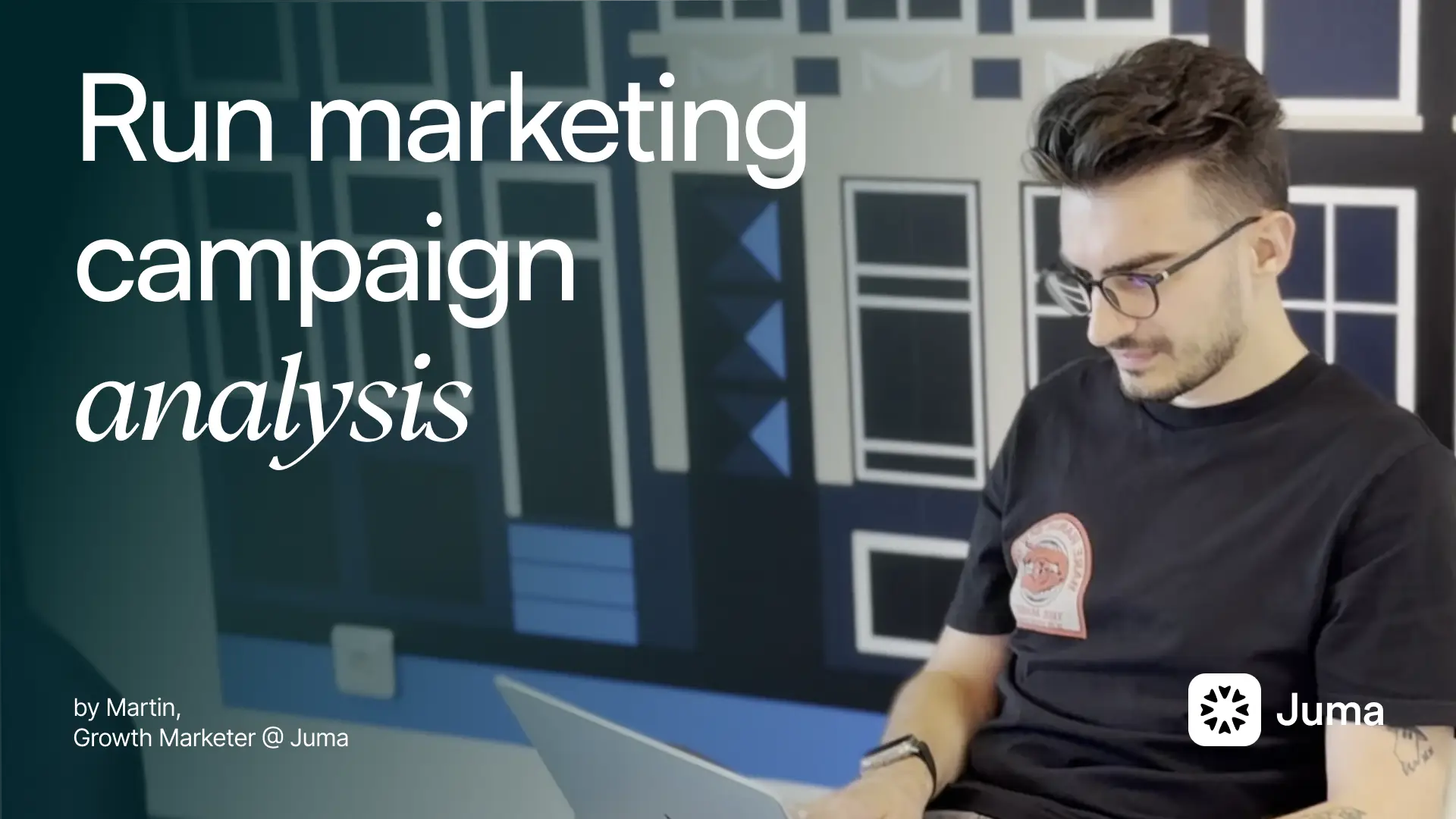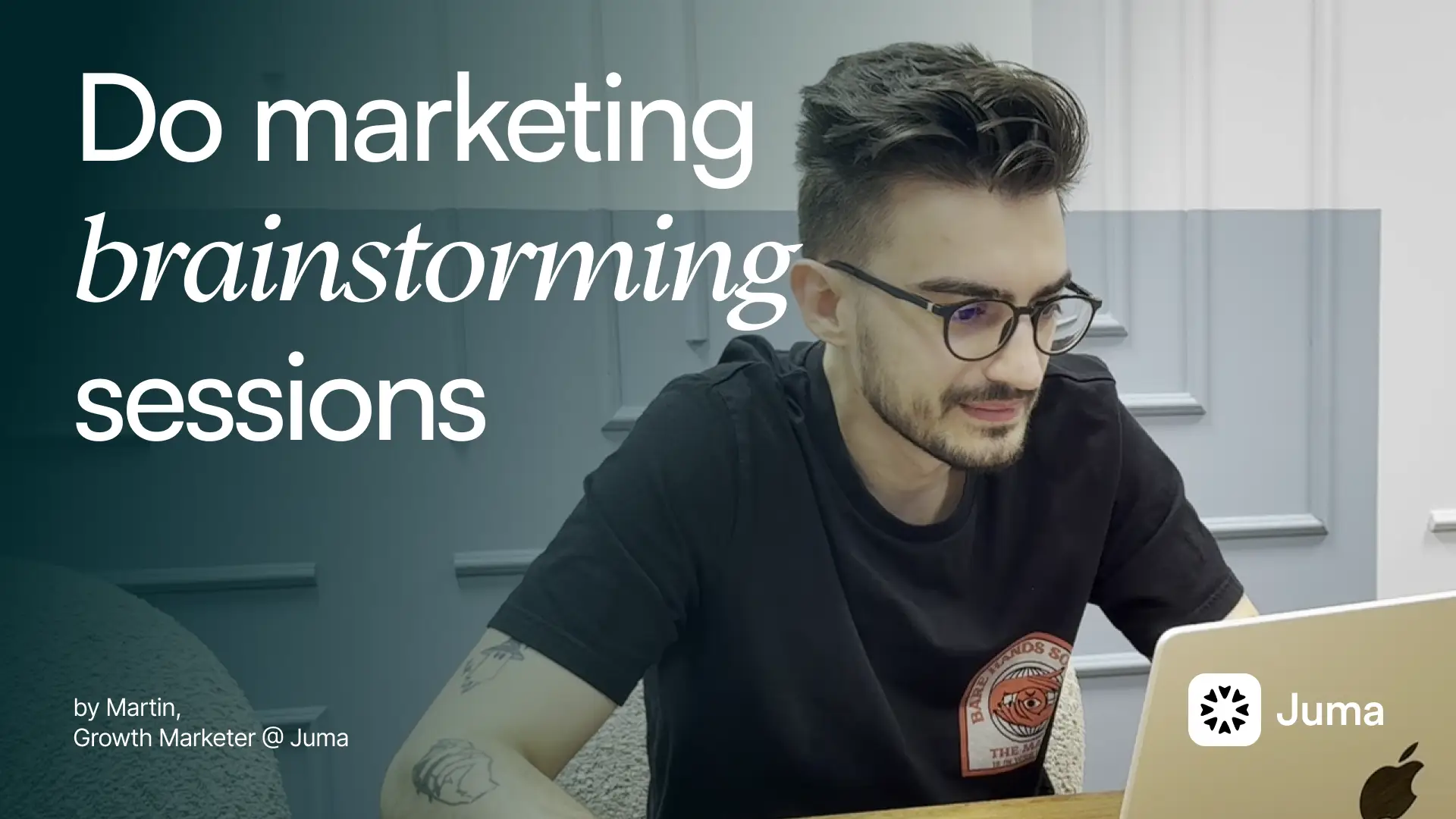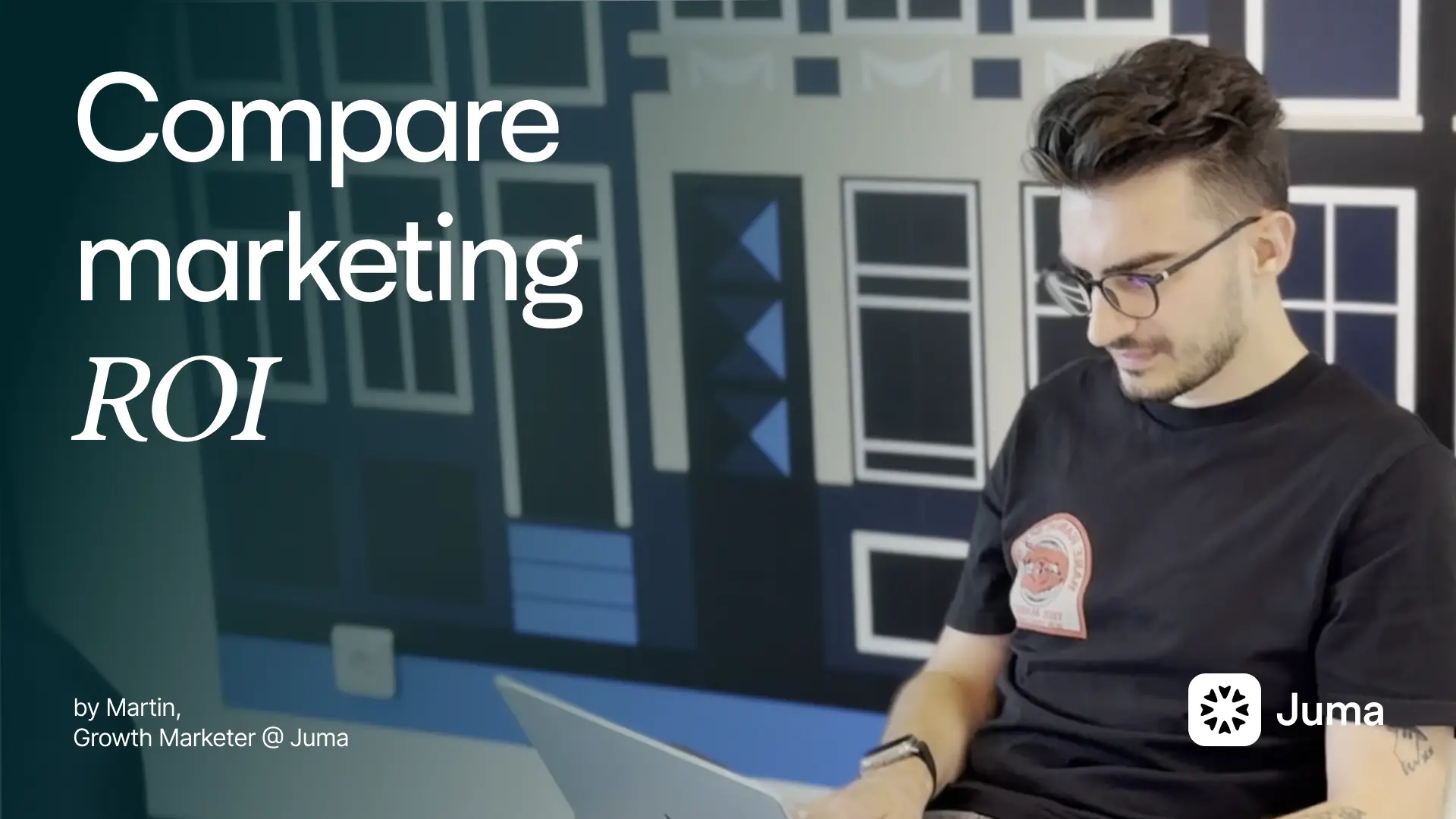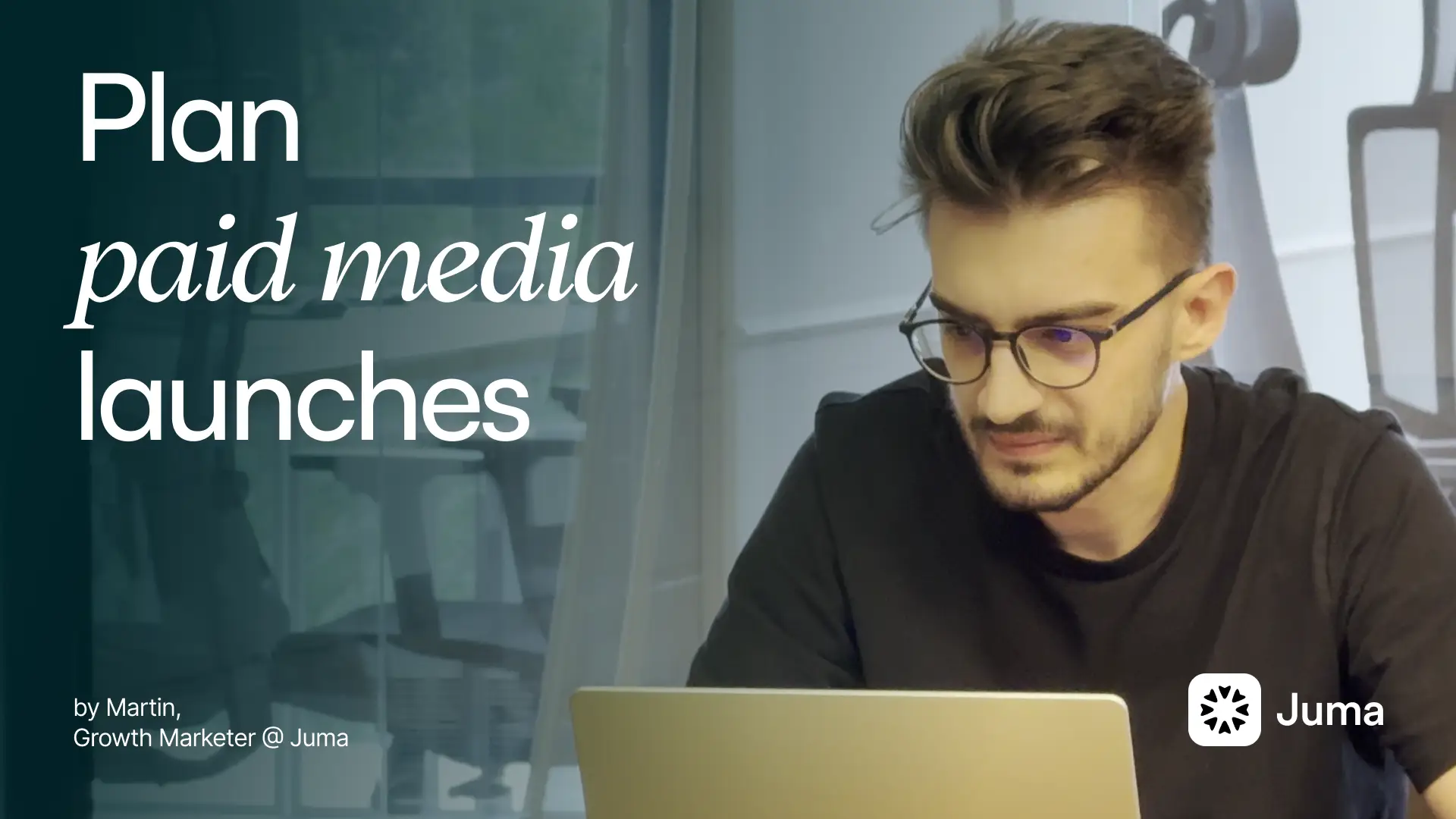Chat with Google Ads Keyword Planner
Research keyword search volumes and trends directly in your AI workspace. Compare historical data and identify opportunities without switching platforms.
Step 1. Set up your n8n integration in Juma
Before you can connect Google Ads data, you need to set up n8n integration in your Juma workspace. This creates the bridge between your AI agents and external tools like Google Ads.
Prerequisites:
- An n8n instance running (self-hosted or n8n Cloud)
- Admin access to your n8n instance
- A Juma project for the integration
Quick setup overview:
- Generate an n8n API key - Go to your n8n instance settings, create an API key, and save it securely
- Connect n8n to Juma - In your Juma Project Knowledge panel, click "Connect n8n" and enter your instance URL and API key
- Create your GA4 workflow in n8n - Build a workflow that starts with a Manual Trigger node and includes the MCP server connection to Google Ads
- Attach the workflow to your project - In Juma's Project Knowledge panel, select your GA4 workflow from the list of available workflows
Once connected, your AI agents can trigger the workflow during conversations and pull GA4 data automatically.
Need detailed instructions? Follow the complete N8N in Juma Setup Guide for step-by-step screenshots and workflow examples.
Step 2. Create the Google Ads Keyword Planner workflow in your n8n instance
Now you need to create the actual workflow that connects to Google Ads Keyword Planner and retrieves keyword data through natural language requests.
This workflow includes:
- Manual Trigger node - Receives input from Juma (keywords, country, language, conversation history)
- AI Agent - Interprets natural language requests and extracts intent
- Calculator Tool - Handles date and time calculations for historical periods
- Think Tool - Enables step-by-step reasoning for complex requests
- Keyword Planner Tool - Makes HTTP POST requests to Google Ads API
- Data formatting - Processes and returns historical keyword metrics including average CPC
The workflow defaults to analyzing the last 12 months of data (start = 12 months ago, end = previous month) and automatically formats keywords as comma-separated quoted strings.
Requirements before setup:
- Google Ads API access with developer token
- Google Ads customer ID (Account ID)
- Google Ads MCC ID (Manager Account ID)
- OpenAI API key
- Geotarget and language constant reference data
To set up the workflow:
- Get the workflow - Download from [Google Keywords Planner in n8n]
- Import into n8n - In your n8n instance, click the menu and select "Import from File" or paste directly from clipboard
- Add credentials:
- Google OAuth2 (for Keyword Planner Tool)
- OpenAI API key (for Chat Model/AI Agent)
- Update HTTP Request headers:
- Replace
developer-tokenvalue with your Google Ads developer token - Update
login-customer-id(MCC) - replace1111111111with your actual MCC ID - Update
customer-id(Account) - replace2222222222with your actual customer ID
- Replace
- Add reference data to Juma:
- Create knowledge items in your Juma project with geotarget constant mappings (country codes)
- Add language constant mappings for supported languages
- The workflow will use these to translate natural language requests (e.g., "United States" → geotarget constant)
- Test the workflow - In n8n, click "Execute Workflow" with sample data to verify Google Ads API connection
The workflow handles all communication between Juma and Google Ads Keyword Planner, interpreting your natural language requests, formatting API calls, and returning historical keyword metrics for the Google Search network with your specified date range, location, and language.
Step 3. Set up your project knowledge and add the workflow
Navigate to your Project in Juma (this could be for your marketing team, analytics workspace, or a specific client). Click the "Project knowledge" button to open the panel on the right side.
Add your essential context:
- Detailed agent instructions (core identity, voice, tone, brand preferences)
- Target markets and languages for keyword research
- Current keyword strategy and focus areas
- Your website URL and key pages to analyze
- Competitor websites for comparative analysis
- Existing keyword lists or SEO reports
- Campaign goals and target audience demographics
- Brand guidelines and messaging priorities
- Google Ads Languages and Countries (document used in the example)
Add the n8n workflow:
- In the Project Knowledge panel, find the "Automations" section
- Click the add button and browse all your n8n workflows
- Select your Google Ads workflow from the list (remember they should start with Manual Trigger node)
- Click "Select" to add it to your project
This context gets referenced automatically in every chat within the project, so you only need to set it up once. Whenever an n8n workflow is executed in the current chat, the results get stored so you can continue referencing them. If you start a new chat, you'll have to pull the data again to work with it.
The more comprehensive your context, the better your AI-generated campaigns will be – the AI takes into account all the information you include and gives you much better responses.
Step 4. Research keywords and analyze search trends
Now you're ready to start researching keywords and analyzing search volume data directly in Juma through natural conversation.
Start with website research
Example: "Research [my website] for top 10 keywords. Research multiple pages."
Request keyword planner data
Once you have your keywords, ask for search volume data:
Juma will automatically trigger the n8n workflow, query Google Ads Keyword Planner, and return detailed data including:
- Monthly search volumes for all 24 months
- 12-month average comparisons (recent vs previous period)
- Absolute value changes
- Percentage changes for trend analysis
Continue your analysis:
- "Which keywords show the strongest growth?"
- "Compare search volumes across different countries"
- "Show me seasonal trends for these keywords"
- "Which keywords have the highest search volume but lowest competition?"
- "Research competitor keywords from [competitor-website.com]"
The AI maintains context from your previous keyword research, so you can have natural conversations about your SEO strategy and identify opportunities without manually downloading reports from Google Ads.
Extra Tips
- Save your target market settings: Add your default language and country preferences to Project Knowledge so you don't need to specify them every time
- Research competitors regularly: Add competitor URLs to your project and run periodic keyword analysis to identify gaps in your strategy
- Request specific time periods: Be explicit about date ranges like "last 24 months" or "Q4 2024 vs Q4 2023" for accurate trend analysis
- Combine website research with manual keywords: Let AI discover keywords from your site, then add your own target keywords to get comprehensive data
- Ask for formatted output upfront: Include "format as a table with comparison columns" in your initial request to get clean results immediately
- Keep research in the same chat: All keyword data stays in your current conversation for easy reference. Starting a new chat requires pulling the data again
- Create keyword research templates: Save your most common research prompts as reusable templates for your team
- Cross-reference with GA4 data: Use both Google Ads and Google Analytics workflows in the same project to compare search volume with actual traffic performance
- Set up alerts for keyword trends: Add instructions for AI to flag keywords with significant changes (20%+ growth or decline) automatically
- Build keyword clusters: Ask AI to group related keywords by topic or intent after pulling search volume data
This playbook is created by Simeon Penev, Data & Analytics Consultant at VertoDigital